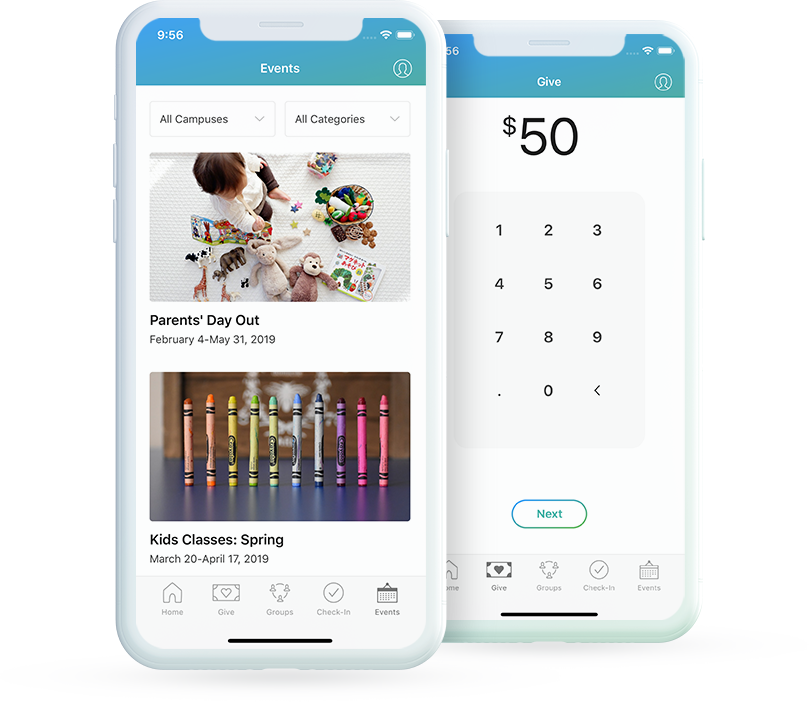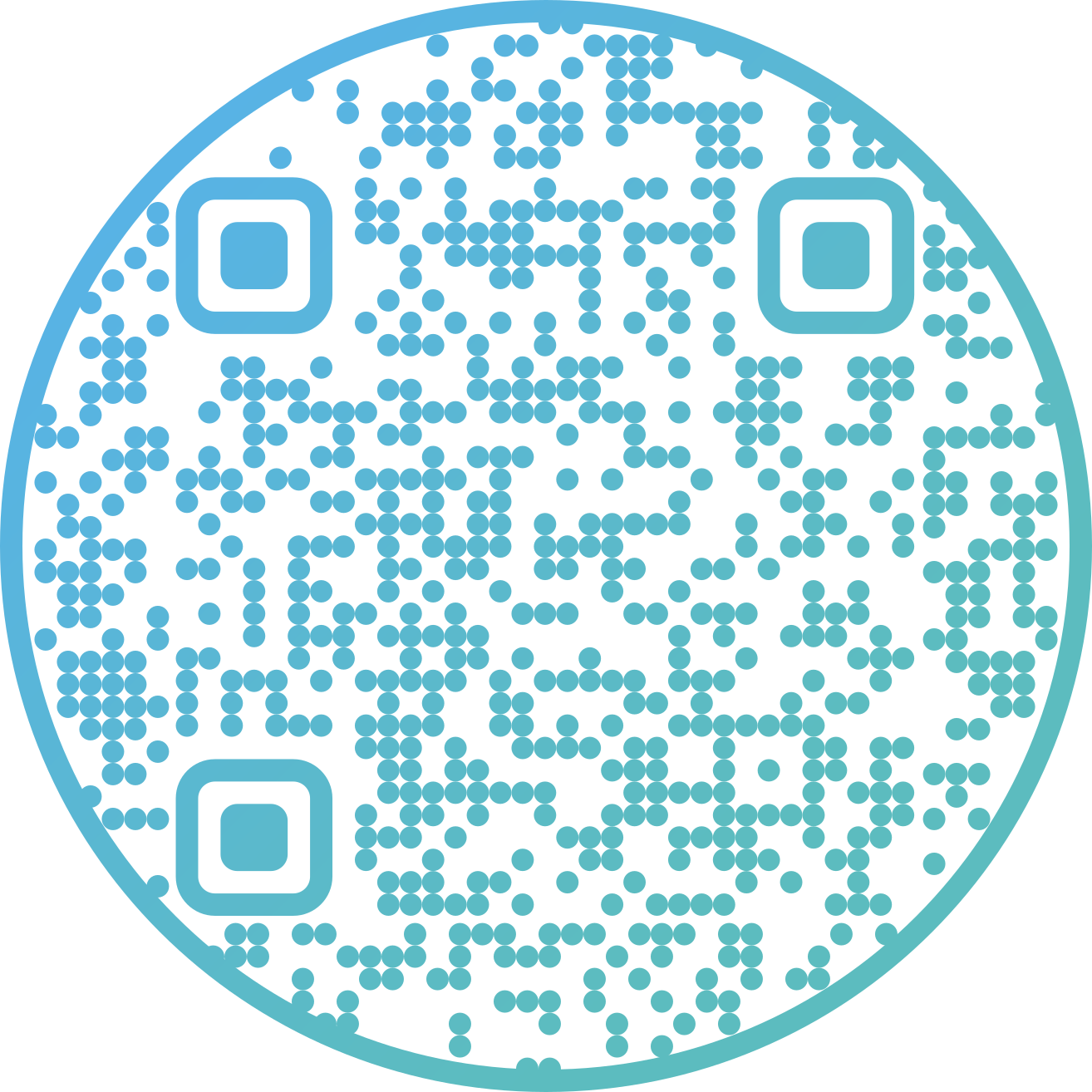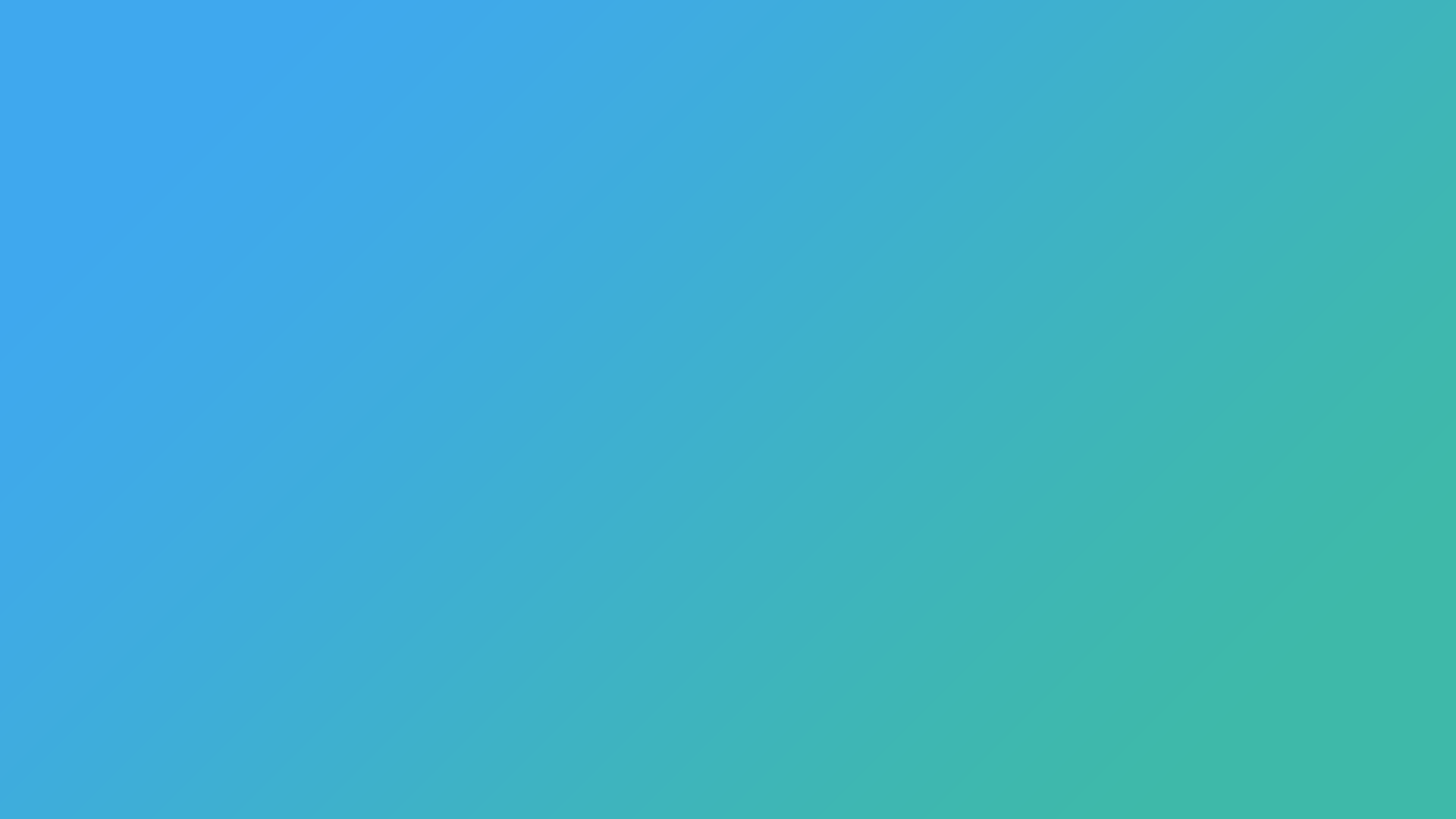
GET CONNECTED TO THE LIFE OF OUR CHURCH!
Scroll down to learn more about Church Center and how to get started!
DOWNLOAD THE APP TODAY!
PREFER THE WEB VERSION?
You can access Church Center at any time, even from your computer! Follow the link below!
Church Center FAQ
-
This is a new way to connect with Tidal Creek, give online, and more! The Church Center app is where you can explore, engage, and get involved with our church throughout the week!
-
You can do all sorts of things in Church Center, such as:
View the church calendar
Give online (and even set up and manage recurring donations!)
Sign up for events
Explore our LifeGroups
Pre-check in your kids for Creek Kids on Sunday morning
View your serving schedule and respond to serve requests (you can even add blockouts for days you will be unavailable!)
And more!
-
Church Center is available as a phone app, but it’s also available on the web! You can use either one, or both if you prefer.
To log in to the web version, visit this link!
-
Follow the instructions below to quickly and easily get logged into Church Center!
1) DOWNLOAD THE CHURCH CENTER APP
Scan the QR code or visit our custom link to get started:
Follow this link to log in to Church Center on the web rather than the phone app:
2) CONNECT APP TO TIDAL CREEK
Tap "Get Started."
If you used the QR code/link above, the app will then offer to use that link to connect to Tidal Creek; if you choose “Yes! Use the link,” you just need to tap “Allow Paste” when it asks.
If you prefer, or if you downloaded the app manually from the App Store,
you can search for Tidal Creek manually or by using your phone’s location.
3) CONFIRM TIDAL CREEK IS YOUR CHURCH
Select the button that says "This is my church."
4) ENTER YOUR MOBILE NUMBER
Alternatively, you can tap "Use email" to use your email address instead (bottom left of screen).
5) ENTER THE 6-DIGIT CODE SENT
The app will send a message with a 6-digit code to your phone number (or your email if you used that instead). Enter those 6 numbers in the app and tap the "Next" button.
If you're already in our system, it will allow you to log in (if multiple profiles use that phone number, choose the correct profile).
If you're not in our system, it will ask for some contact info to get set up.
6) ALLOW NOTIFICATIONS
Your phone will give you an option to allow or not allow:
1) Face ID or Touch ID, and 2) Notifications from Church Center.
We recommend you tap "ALLOW" for both, especially for notifications
so that you don't miss any important notifications or communication from us!
(You can change your notification preferences in the app settings
to turn certain types of notifications on/off as needed.)
7) EXPLORE THE CHURCH CENTER APP!
We also recommend tapping the icon in the top right of the app to:
Edit your profile info
See your upcoming serving schedule
Add serving blockout dates
See groups you're in
See your giving history & manage recurring donations
View your registration history
Turn on dark mode
And more!
Logging in on the web?
Head to Church Center in your web browser and click “Log In” located in the top right corner of the page.
Follow the on-screen instructions to log in (see steps 4 and 5 above).
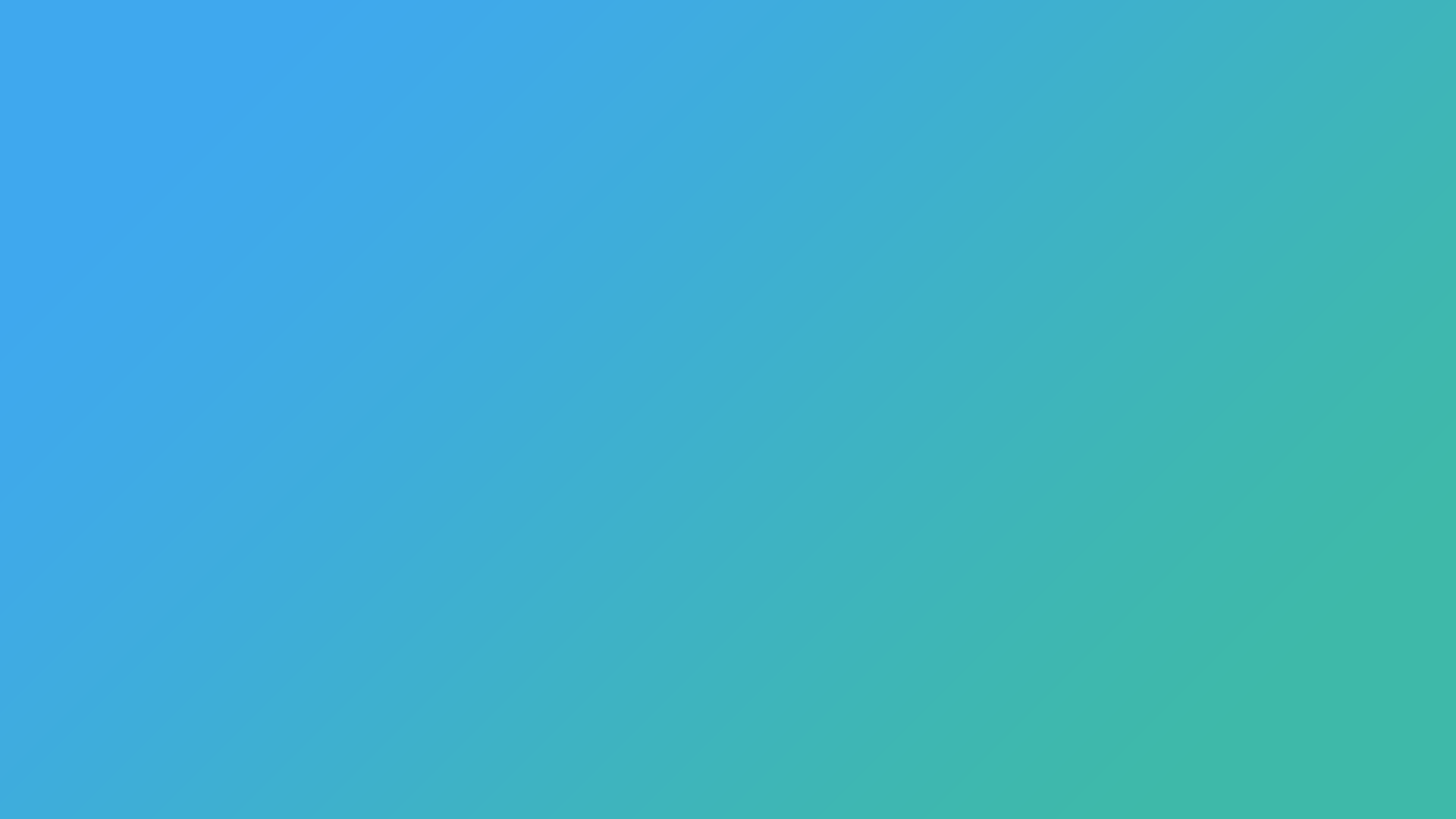
Need help? Want more info?
Browse how-to guides, instructions, helpful tips, and more here:
*Note: There may be some features within these guides that we’re currently not using.